High performance and easy-to-use magnifying glass downloaded over 6.5M times across the brand. Has many eye-friendly functions such as color adjustment, sharpening, and video stabilization.
Usability is Important
Magniscope supports your vision with its intuitive user interface. You can start using it without any complicated settings. Handy when reading hard-to-read things like books printed in small letters, menus in restaurants, labels on the medicine bottles, etc.
Makes it Easier to See
See Where You Want to See
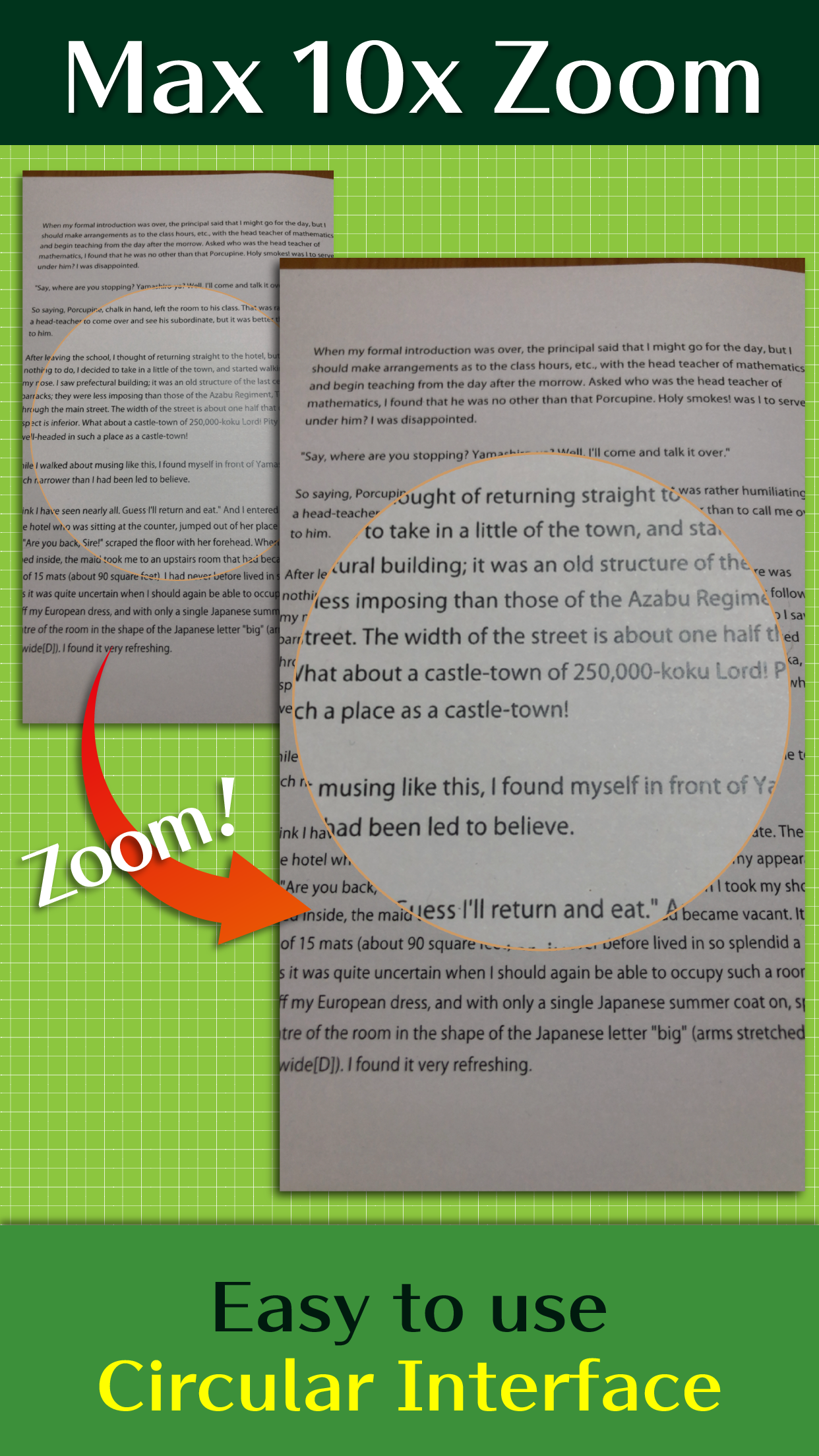
Inside of the circle is the magnified view. The magnification can be adjusted smoothly up to 10x.
Since you can see the surroundings outside the circle, you will not lose sight of the place you want to see. The size of the magnifying glass circle can be selected from "Large", "Medium" or "Small". Full screen mode is also supported for those who want simpler use.
Fine Adjustment is Automatic
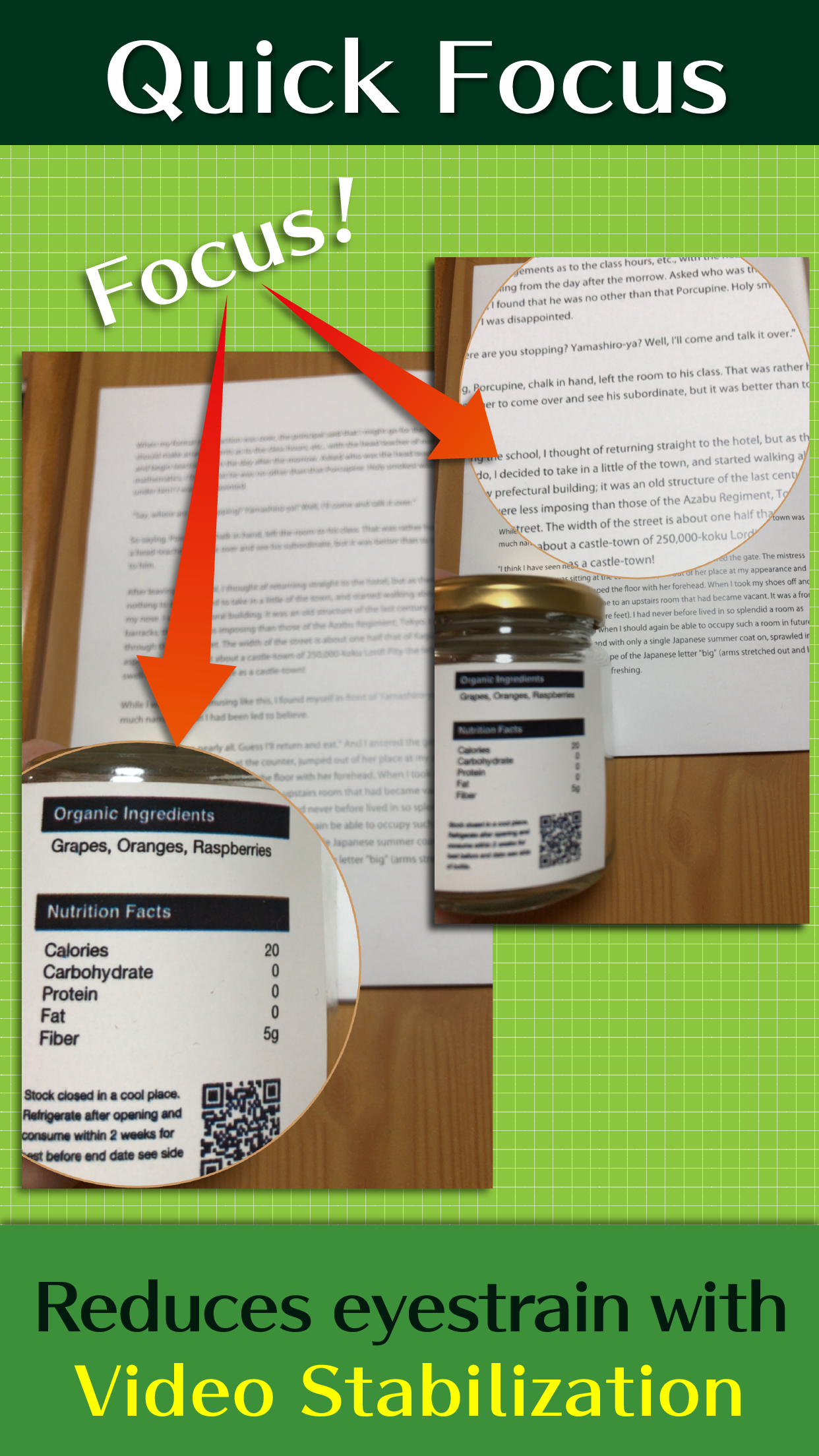
Magniscope is equipped with autofocus specially tuned for reading. It always works to focus on the center of the circle.
The brightness of the image is also adjusted to the optimum state by automatic exposure.
And video stabilization reduces the blur associated with the motion of the device.
Not Just a Magnifying Glass
More Clear with Filters
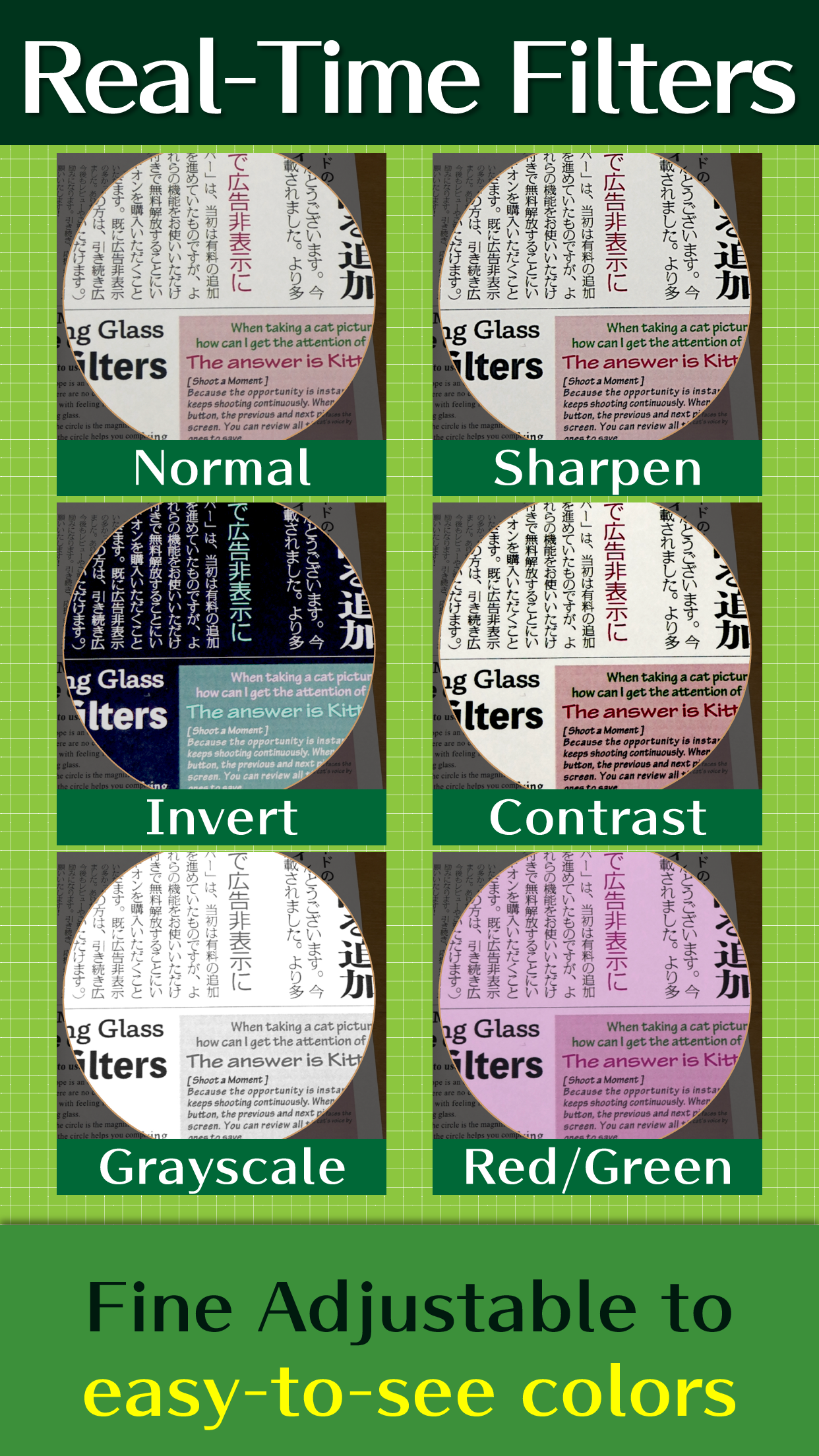
It is possible to apply effects to the image with the live filters. You can sharpen images to make text easier to read, and adjust brightness, contrast and display color.
Brighter with Torch Light
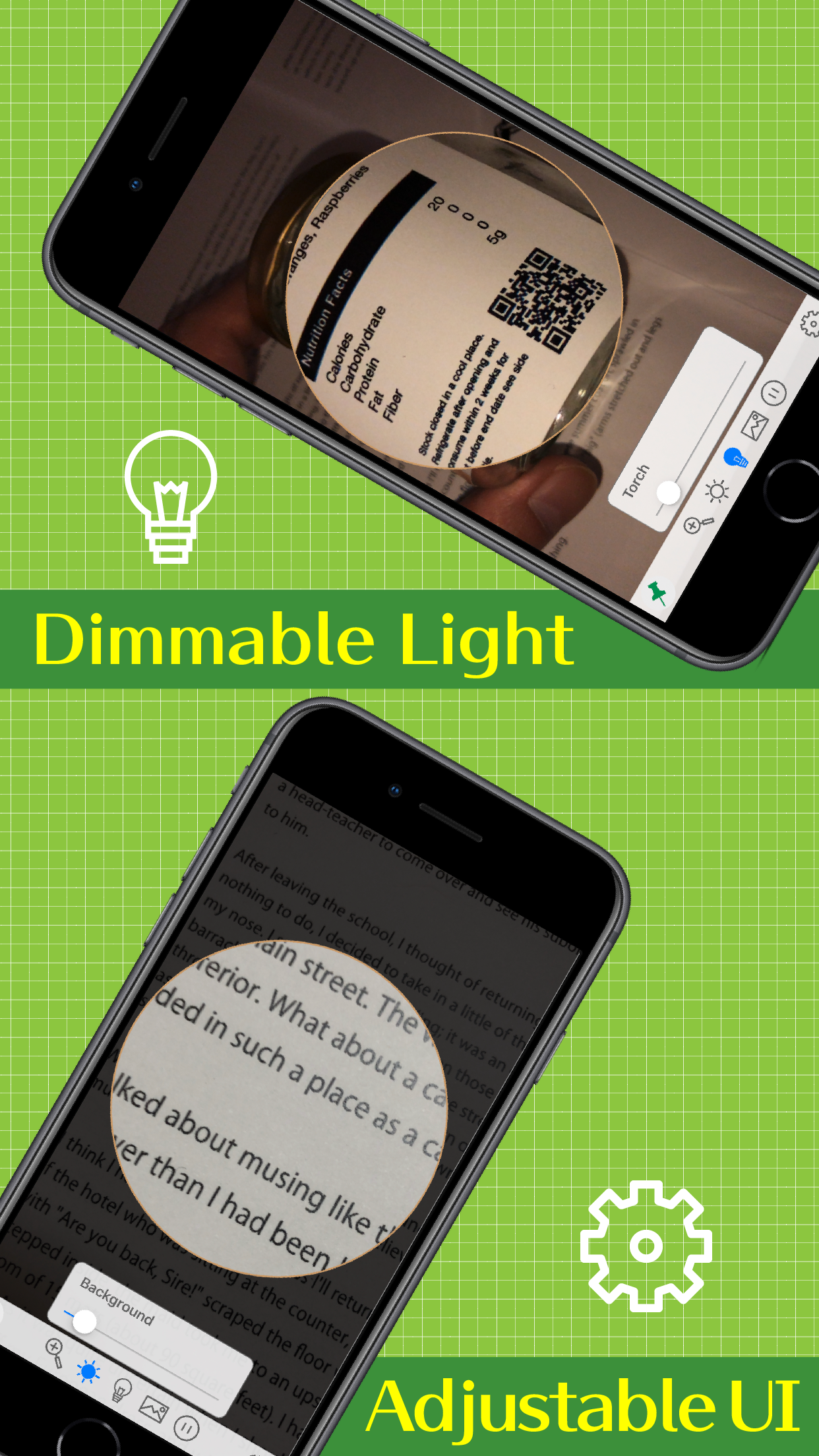
You can turn on the torch light in dark places. It is dimmable with the slider.
If you don't want to turn on the light, try Night Vision. It increases the sensitivity of the camera to help you read in the dark.
Pause and Read

You can pause the screen by tapping the circle. You can move the circle or change the magnification even while paused.
Zoom Photos
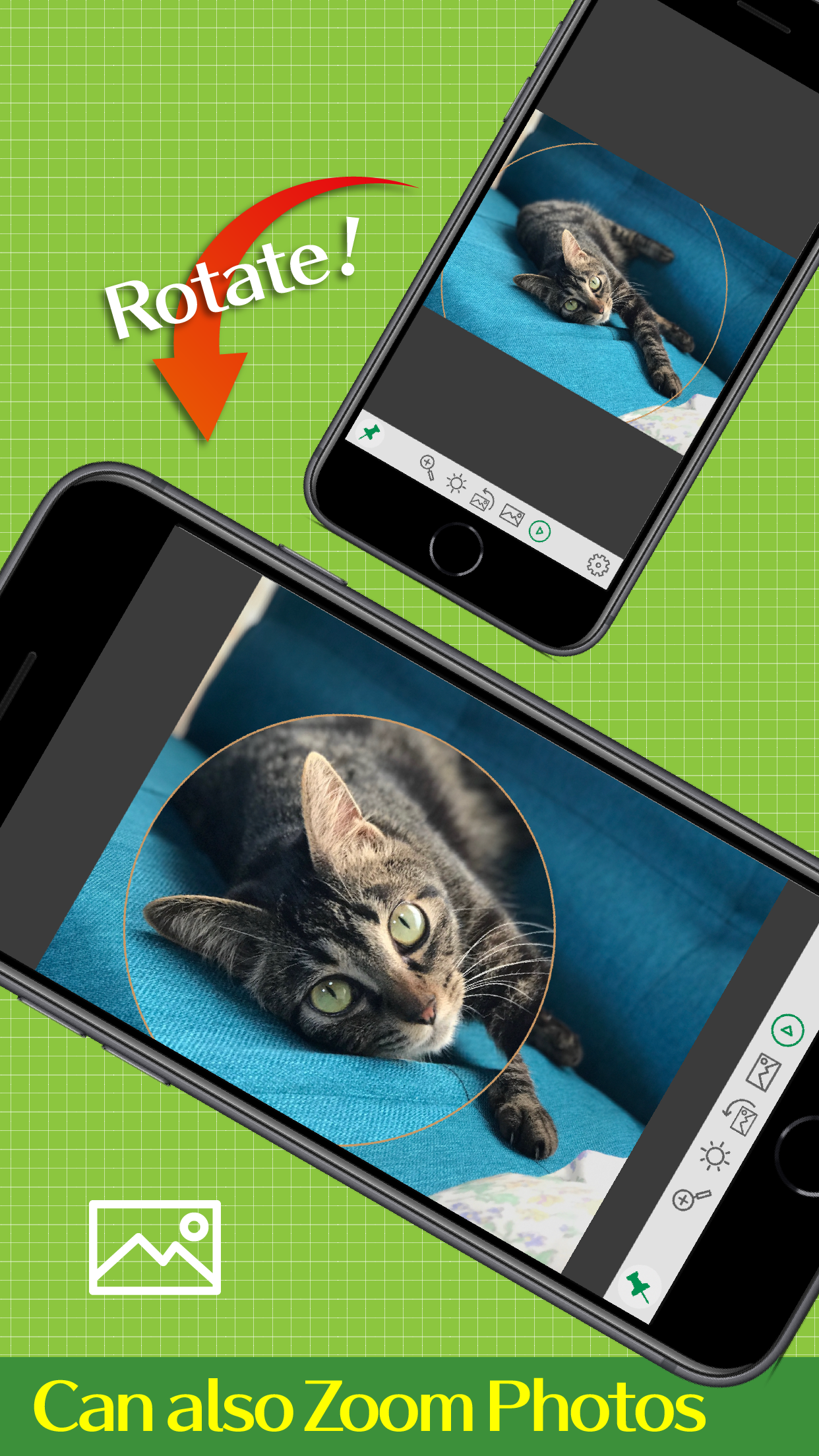
Since it supports Photo Library, you can load and magnify photos such as pamphlets taken with other apps.
If you want to see the current screen later, save it as a photo while paused. You can choose to save the original image or the magnified one.
In Various Situations
Suitable for AirPlay
The orientation of the device can be set. Portrait orientation is the default. Landscape orientation is suitable for transferring the screen with Screen Mirroring. So you can see magnified images on a big screen via AirPlay on Apple TV.
Useful as a Hand Mirror
In Mirror Mode, you can switch to the front-facing camera and flip the image left and right. When used in combination with Night Vision, it becomes a hand mirror that can be used even in dark places.
Compatible with VoiceOver
Magniscope is also compatible with VoiceOver. When using with VoiceOver, you can move the circle by swiping with three fingers after selecting the circle. Use the toolbar buttons to change magnification, to turn torch light on, etc.
Compare Editions
There are two types of "Magniscope". Choose the one that suits you.
| Magniscope EX | Magniscope (FREE edition) | |
|---|---|---|
| Basic Functions | ||
| Magnifies up to 10x | check | check |
| Autofocus specially tuned for reading | check | check |
| Continuously adjusted exposure | check | check |
| Video stabilization (Shake reduction) | check | check |
| Pauses the screen | check | check |
| Saves the paused screen | check | check |
| Full Screen mode | check | check |
| Dimmable torch light | check | check |
| Magnifies the loaded photos | check | check |
| PRO Tools | ||
| Night Vision for use in dark places | check | check |
| Switches to the front-facing camera (Mirror mode) | check | check |
| Sharpens images to help reading | check | check |
| Saturation, Brightness, Contrast adjustment | check | check |
| Color Inversion | check | check |
| Grayscale filter | check | check |
| Monochrome filter of any color | check | check |
| Red and Green balance adjustment | check | check |
| Other Features | ||
| Quick launch from Widget | check | check |
| Changes magnifying glass size | check | check |
| Changes magnifying glass color | check | |
| Square magnifying glass | check | |
| Disables sleep while in use | check | |
| Suitable for AirPlay | check | check |
| Compatible with VoiceOver | check | check |
| Compatible with Family Sharing | check | |
| Privacy | ||
| Personally identifiable data collection | No | No |
| Anonymous data collection | No | Yes |
| Advertising | No | Yes |
Compatible Models
To use all the functions of this app, a model equipped with Apple A8 or later graphics hardware is required. (iPhone 6 or later, iPad Air 2 or later, and iPad mini 4 or later)
If you're not sure if your device is compatible, try the FREE edition first.
Try Magniscope (FREE edition)
You can download Magniscope and get started now.
- Easy-to-use magnifying glass
- Live filters make text easier to read
- Read text in the dark
- Use as a hand mirror
Buy Magniscope EX
Magniscope EX has features not found in the FREE edition. This app does not collect any user data, so you don't have to worry about privacy.
- No ads
- Smaller installation size
- Family members can also use this app
- Buy once, use forever
Contact Us
If you have any questions about this app, please contact us by email . When making inquiries, please be sure to mention the app name "Magniscope".


